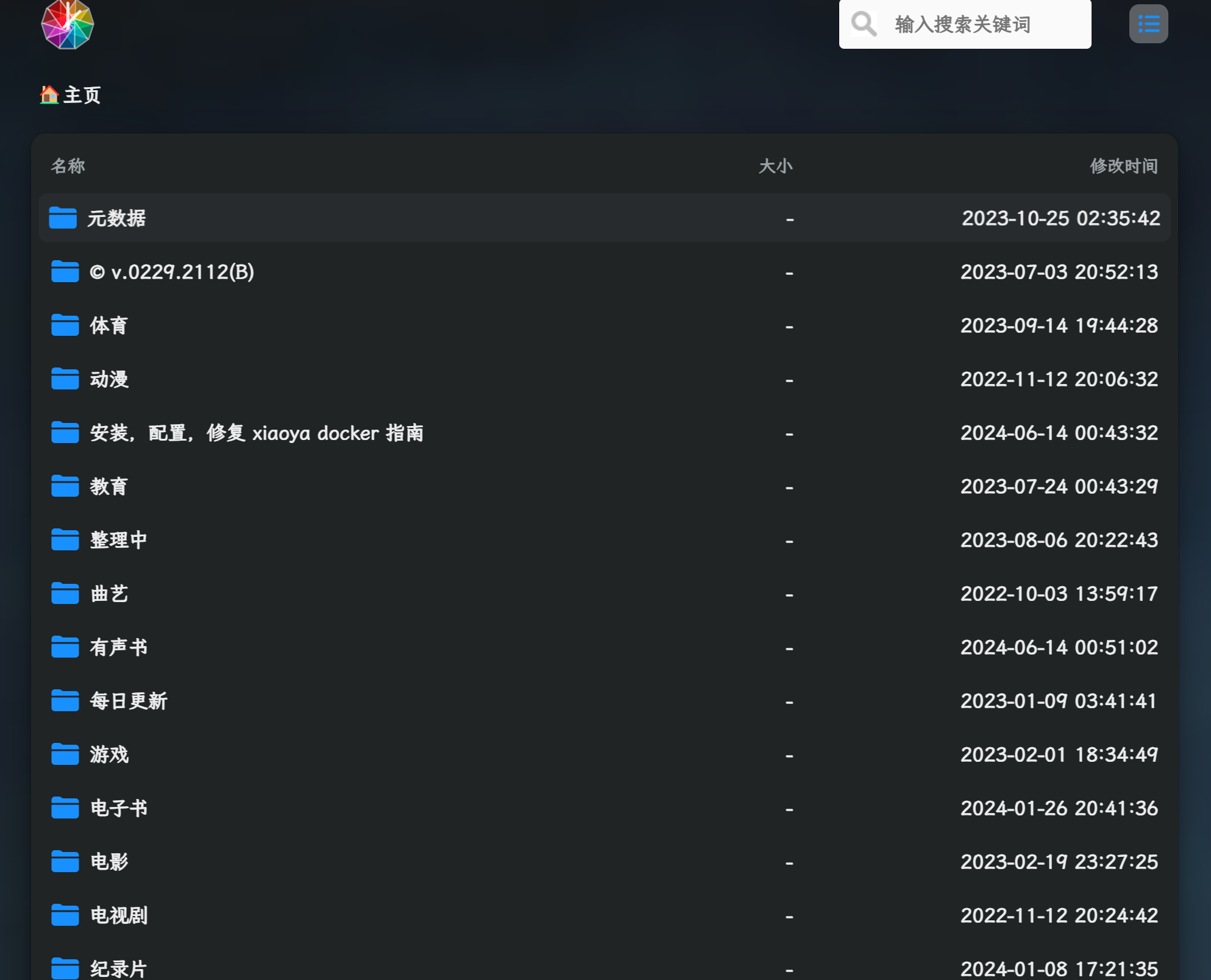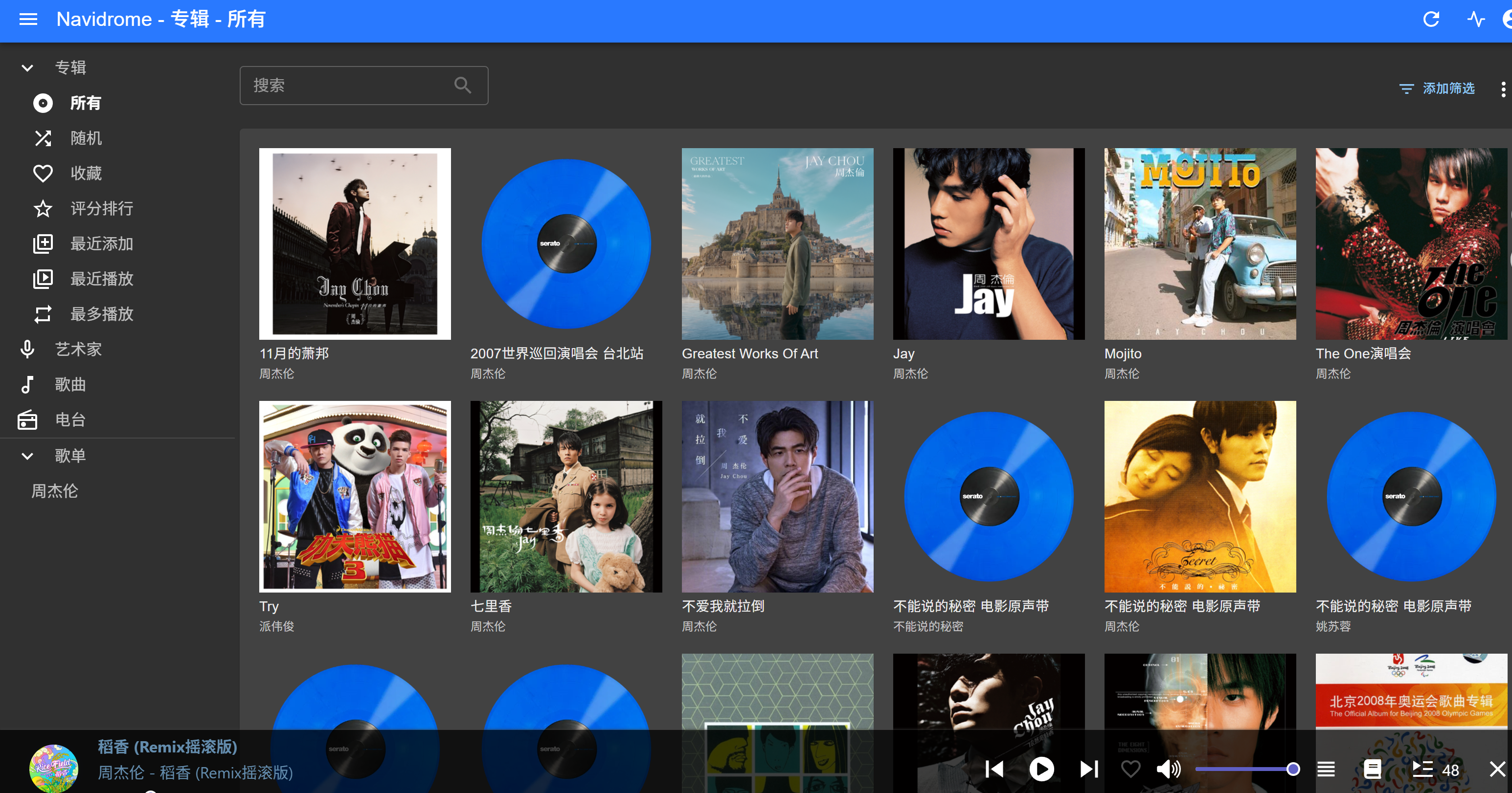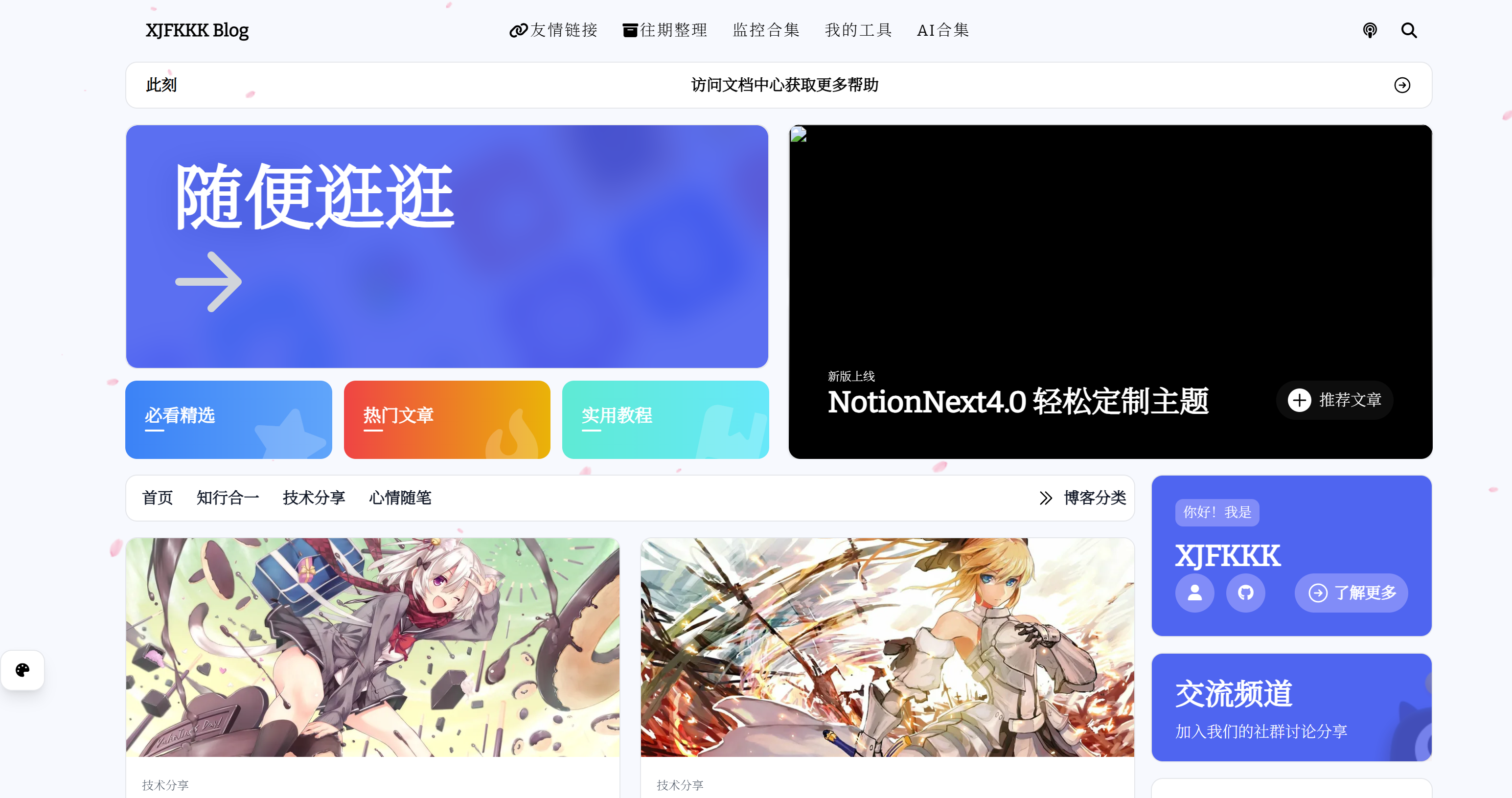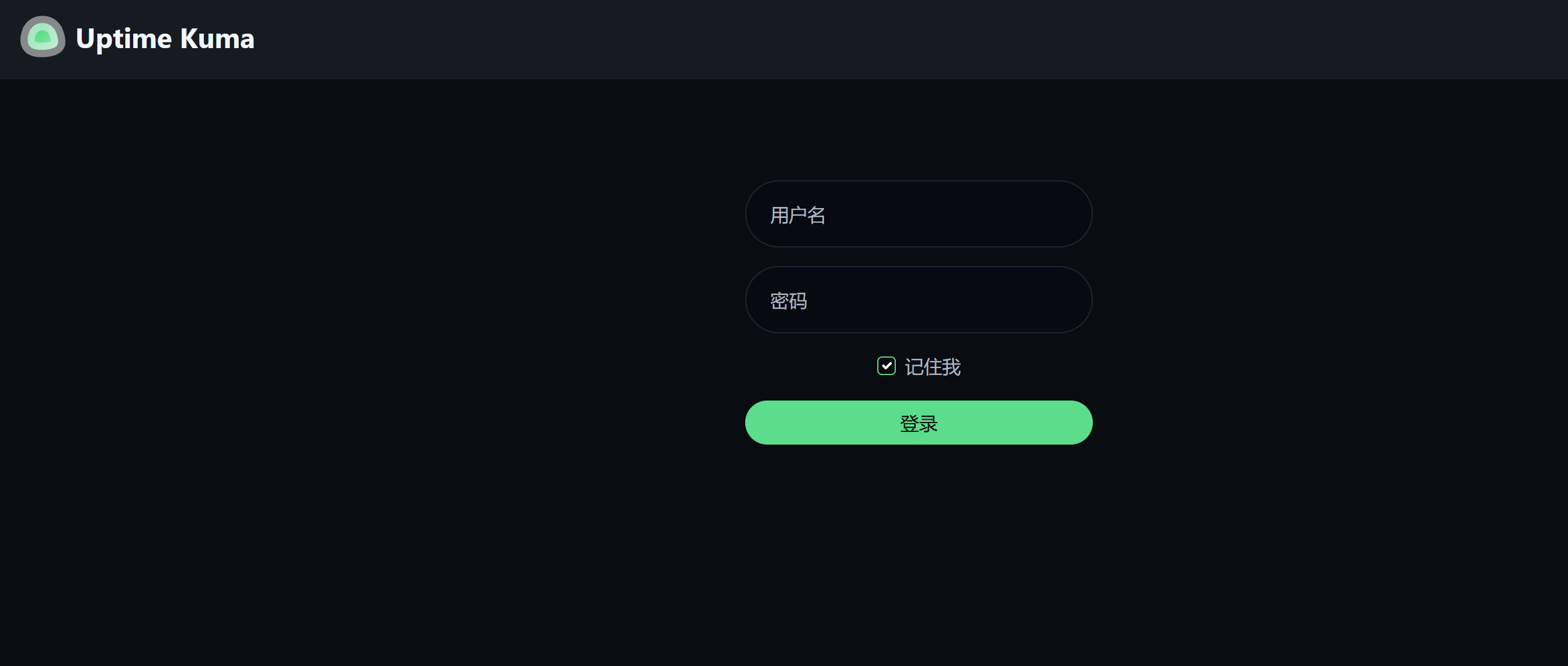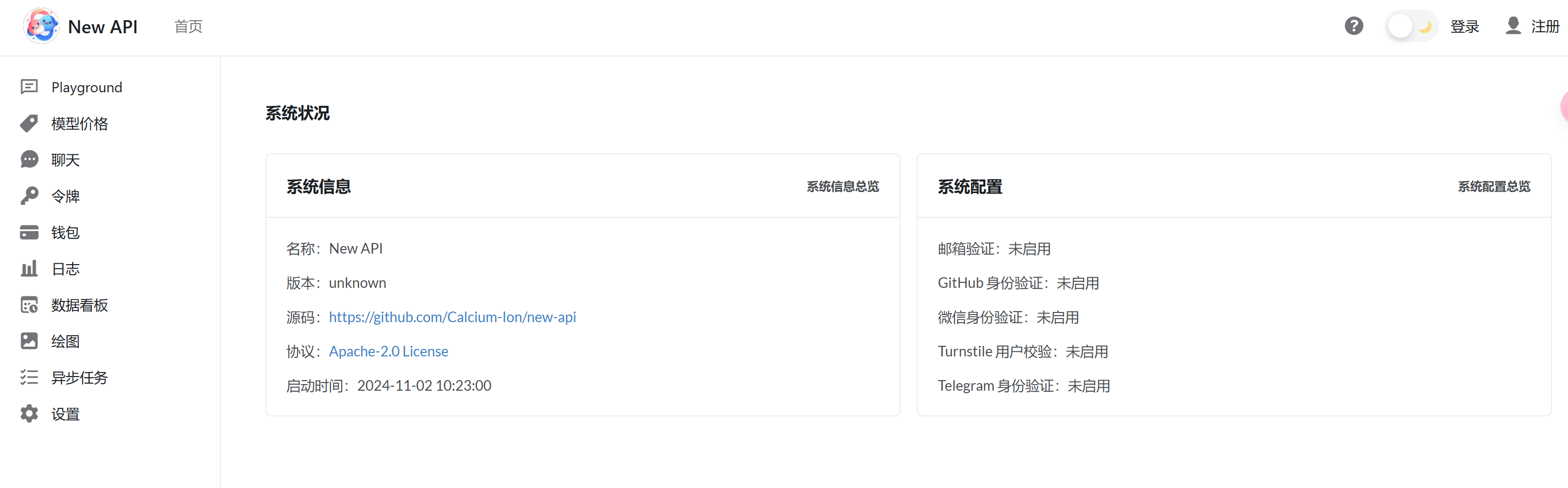实用教程小雅小雅影视资源搭建
XJFKKK1.拉取小雅镜像
1
2
3
4
5
6
| 一键安装和更新容器,标准模式,打开端口 5678
bash -c "$(curl http://docker.xiaoya.pro/update_new.sh)"
一键安装和更新容器,host模式(推荐,软路由和NAS上更少网络故障,打开端口 5678)
bash -c “$(curl http://docker.xiaoya.pro/update_private.sh)”
|
1
2
3
4
| 对应文件 获取地址
token /etc/xiaoya/mytoken.txt https://aliyuntoken.vercel.app/
https://alist.nn.ci/zh/guide/drivers/aliyundrive.html
open token /etc/xiaoya/myopentoken.txt https://alist.nn.ci/zh/guide/drivers/aliyundrive_open.html
|
1
2
3
4
5
| 转存目录的folder id /etc/xiaoya/temp_transfer_folder_id.txt
先转存这个
https://www.aliyundrive.com/s/rP9gP3h9asE 到自己网盘(选择资源盘),然后浏览器打开转存后的目录,浏览器的url (自己填写也可)
https://www.aliyundrive.com/drive/file/resource/640xxxxxxxxxxxxxxxxxxxca8a 最后一串就是,记得这个目录不要删,里面的内容可以定期删除
一定要进入资源盘
|
webdav用户: guest 密码: guest_Api789
更改之后用户:dav 密码:自己设置
TVBOX看需求
1
| docker run -d -p 4567:4567 -p 5344:80 -e ALIST_PORT=5344 -v /etc/xiaoya:/data --restart=always --name=xiaoya-tvbox haroldli/xiaoya-tvbox:latest #alist-tvbox,管理页面端口:4567 资源页面端口:5344
|
2.配置登录密码
1
2
3
4
5
6
7
| cd /etc/xiaoya
touch guestlogin.txt
touch guestpass.txt 设置密码
touch docker_address.txt TV-BOX地址
touch show_my_ali.txt 显示阿里云目录
touch alishare_list.txt 挂载阿里云盘的分享资源
touch pikpakshare_list.txt 挂载pikpak的分享资源
|
默认用户名dav,密码自己设置
docker restart xiaoya
3.自动清理阿里云盘缓存
1
2
3
4
5
6
7
8
| 模式0:每天自动清理一次。如果系统重启需要手动重新运行或把命令加入系统启动。
bash -c "$(curl -s https://xiaoyahelper.ddsrem.com/aliyun_clear.sh | tail -n +2)" -s 0 -tg
模式1:一次性清理,一般用于测试效果。
bash -c "$(curl -s https://xiaoyahelper.ddsrem.com/aliyun_clear.sh | tail -n +2)" -s 1 -tg
模式3:创建一个名为 xiaoyakeeper 的docker定时运行小雅转存清理并升级小雅镜像
bash -c "$(curl -s https://xiaoyahelper.ddsrem.com/aliyun_clear.sh | tail -n +2)" -s 3 -tg
模式5:与模式3的区别是实时清理,只要产生了播放缓存一分钟内立即清理。签到和定时升级同模式3
bash -c "$(curl -s https://xiaoyahelper.ddsrem.com/aliyun_clear.sh | tail -n +2)" -s 5 -tg
|
一般选5,tg可以不要